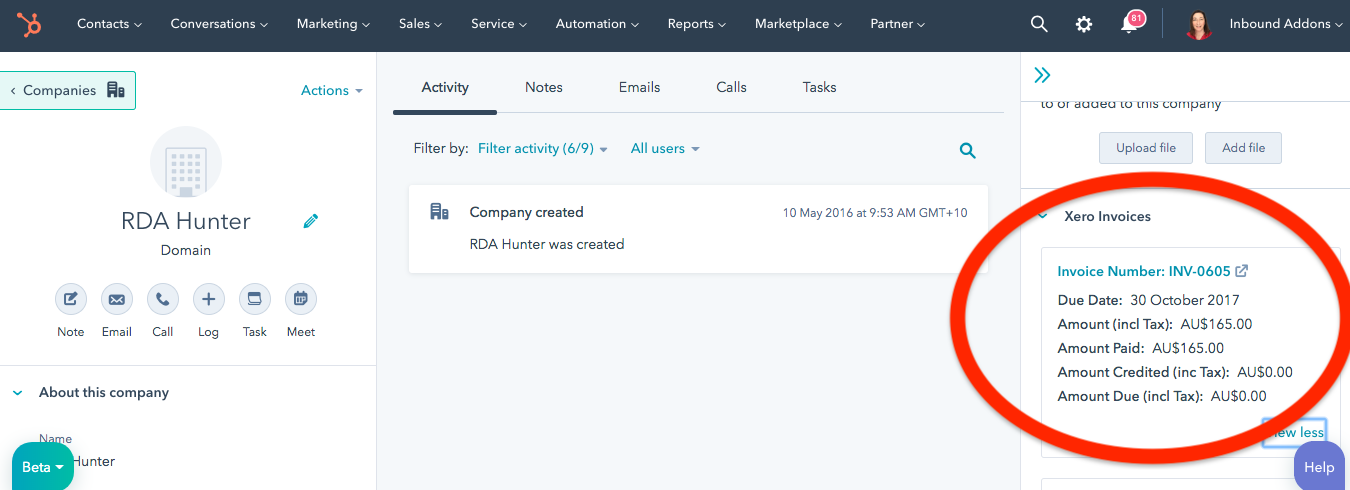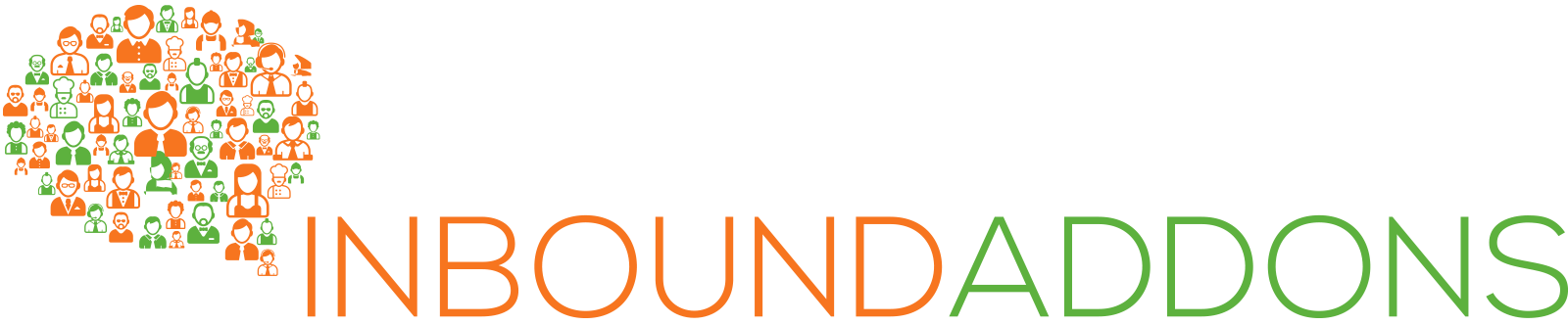Table of Contents
Overview
How to setup your HubSpot and Xero integration
How to create Invoices in Xero from HubSpot Deals (Optional)
How to view Xero invoice details in HubSpot
Overview
This integration (add-on) enables the following functionality within HubSpot and Xero:
- When a Deal stage in HubSpot is changed to Closed Won, the integration creates an invoice in Xero with the deal details populated in the invoice (including the company, line description, amount, due date, account and tax rate). (Note, the creation of an invoice is optional).
- Invoices are created in Draft however if you require the invoice to be created in the Approved/Authorised status we can arrange that for you.
- If the company or contact that is associated with the deal/invoice is not already in Xero, this integration will create it for you.
- If the company or contact that is associated with the deal/invoice is already in Xero, this integration will update the contact details of that contact within Xero (if they are different in HubSpot).
- This integration also shows invoice details from Xero in the HubSpot contact or company record in HubSpot. Data shown includes invoice number, invoice due date, amount including tax, any amount already paid, any credit notes, amount due.
- There is a link in HubSpot directly to the invoice in Xero and for any invoices created using this integration, there is a link in Xero back to the HubSpot deal that initiated the invoice.
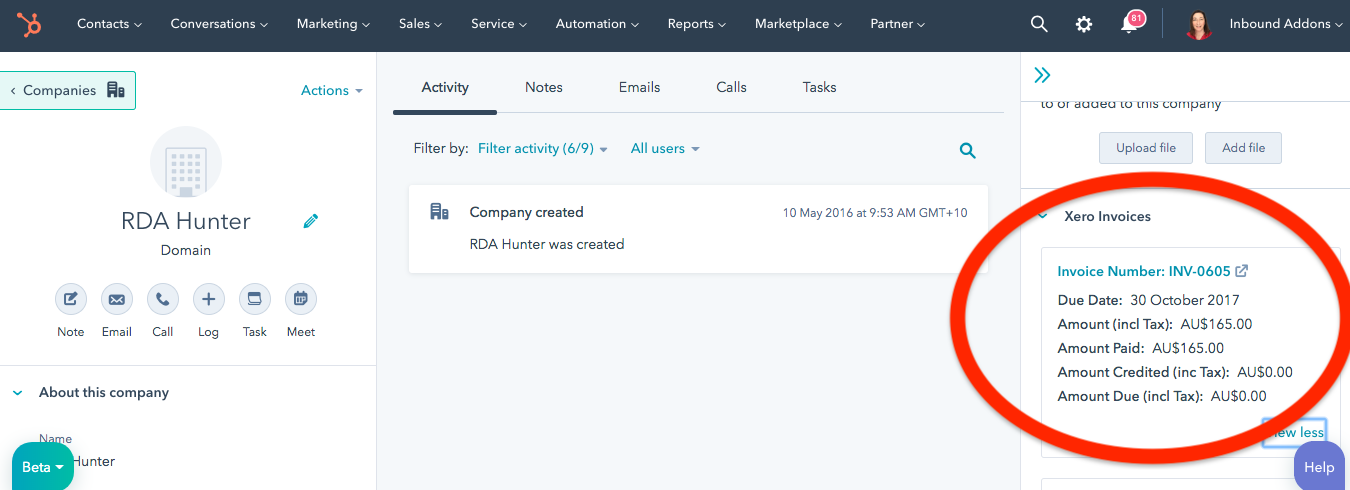
How to setup your HubSpot and Xero integration
Setting up your integration takes just a few minutes. Follow the steps below to get up and running:
- Click here to start setting up your add-on. Enter your subscription payment details into the form and click the Buy Now! button.
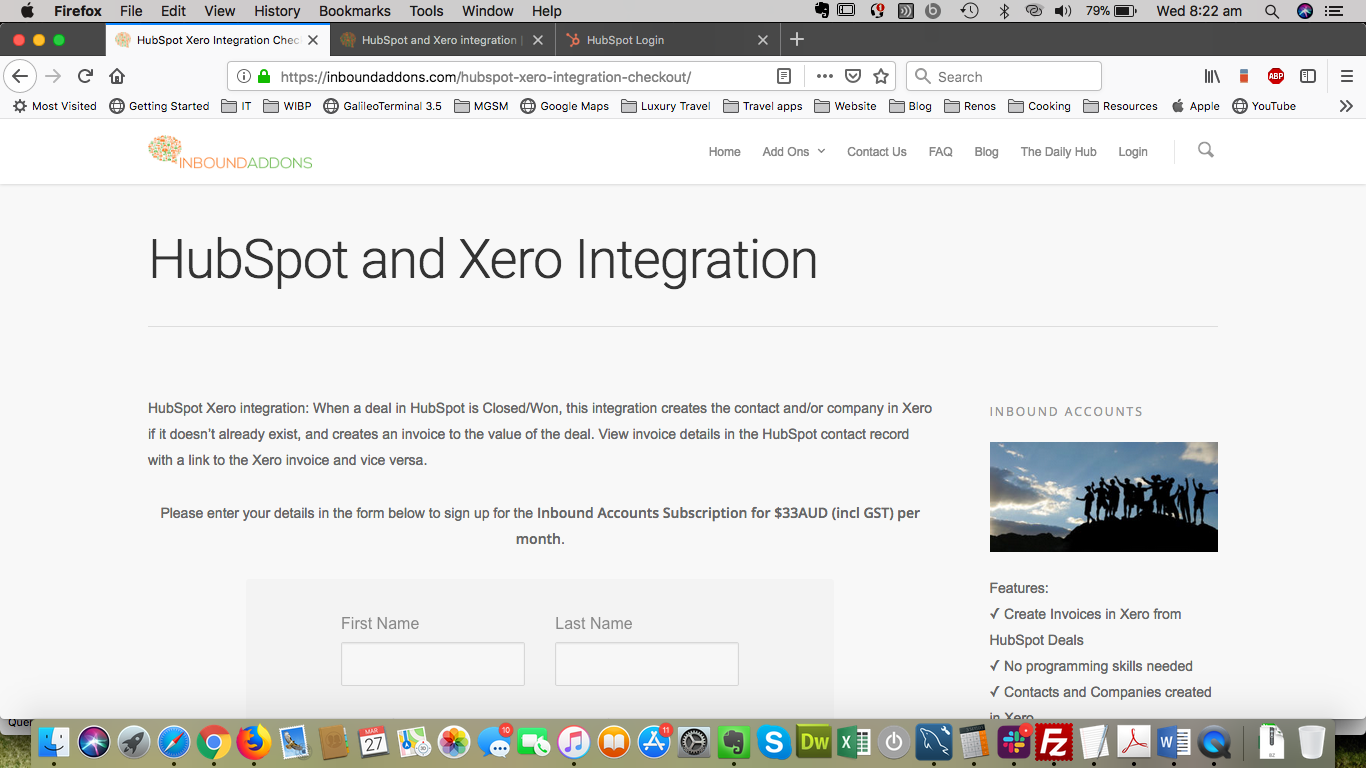
- You will be sent to a page that will confirm that your subscription was successful and explain the steps involved in connecting the add-on. Follow the instruction on the bottom of the page to click to get started.
- The first step is to connect your HubSpot account to our add-on. If you are not already logged in you will be prompted to login to HubSpot.
- Once logged in to HubSpot, you will be prompted to select which HubSpot application you would like to connect (if your login has access to more than one application).
- HubSpot will present the permissions requested. Click the Grant Access button.
- Once HubSpot is successfully connected, you will be redirected to connect Xero.
- If you are not already logged in you will be prompted to log in to Xero.
- Once logged in to Xero, you will be prompted to select which Xero organisation you would like to connect (if your login has access to more than one Xero organisation). Select the organisation you would like to connect from the drop down options and click Allow access.
- You will be redirected to a page to confirm that you have selected the right organisation. If you are happy with your selection, click ‘continue’. If you wish to change your selection, click to change your selection.
- Once you are ready to continue with your setup, a form will appear on the page to enter a few further details. Enter the details as per the form instructions and click Submit.
- You are now ready to start using the add-on.
How to create Invoices in Xero from HubSpot Deals (Optional)
The creation of an invoice in Xero from a deal being Closed Won is optional. If you wish to use this functionality, please follow the steps below.
- These instructions assume you know how to create a deal in HubSpot. If you need further information about how to create and manage deals, please see this HubSpot knowledge article.
- To create an invoice from a deal, the following properties must be populated…
- Deal name (this is inserted as the line item description in the invoice).
- Deal amount (this is inserted as the line item Unit price in the invoice).
- Associated contact or company. (The invoice will be created in the name of the associated company or contact).
- Pipeline: this must be the Sales Pipeline (if you need your invoices created from a different pipeline please contact us and we can arrange some custom code for your specific needs).
- Deal stage. The deal stage when the deal is created must be a deal stage prior to Closed Won. If you require your invoices to be created at a different deal stage please contact us and we can arrange some custom code for your specific needs).
- Once the deal is created you can manage the deal as you normally would.
- When you have won the deal and are ready to create the invoice, simply change the deal stage to Closed Won and your invoice will be created in Xero. Further information on the mapping of contact fields and the detailed invoice creation process can be found here.
How to view Xero invoice details in HubSpot
To view any Xero invoice details in HubSpot, simply open the HubSpot company record that the invoice was created against and all approved invoices will appear under the “Xero Invoices” card which is added to your HubSpot account when you sign up. The invoices will appear in order of the most recent date first.
If your invoice was raised against a contact instead of a company, simply open the HubSpot contact record and all approved invoices for that contact will appear in the “Xero Invoices” card.
From time to time the integration presents an error when the two systems have been too slow to talk to each other. If you see an error in the Xero Invoices card, simply refresh and the data should reload on the second try.
If the Xero Invoices card is blank in either a contact or company record, it means that there is no exact match for the contact or company name in Xero. If you are expecting to see invoices and there are none, check the syntax of the contact or company name in both systems to ensure they match exactly. This is most often an issue for contacts and companies that were created prior to installing our add-on.
If you require additional information from your invoices to be visible in HubSpot please contact us at support@inboundaddons.com and we can discuss some custom code to meet your needs.